Using EkosLive Web Application
Go to the EkosLive URL and login with your username & password. After login, the EkosLive Home screen should be displayed:
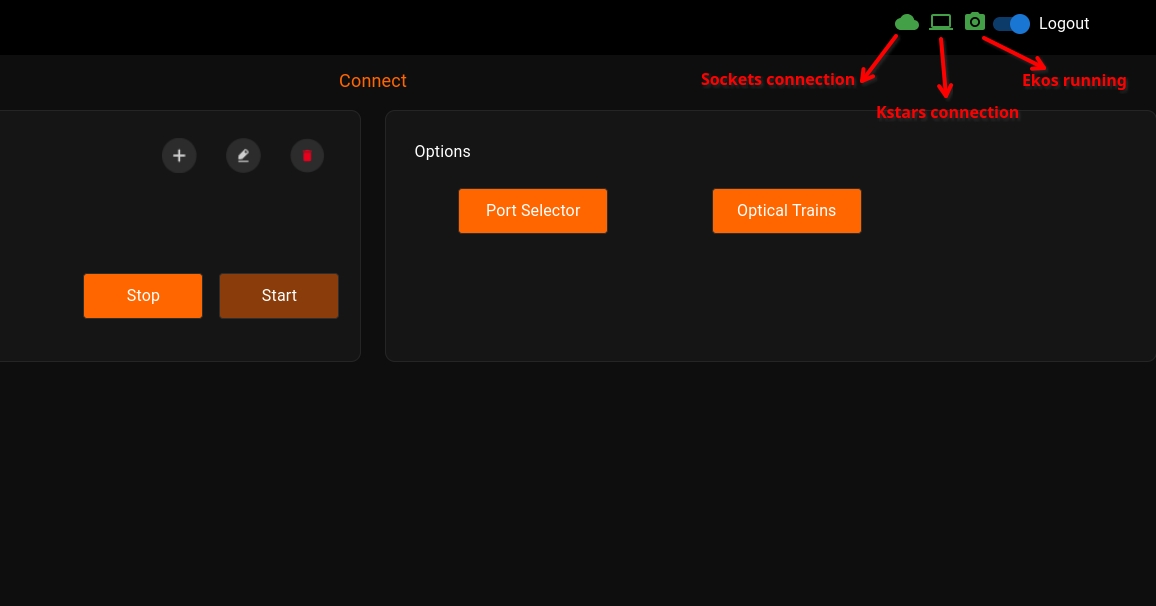
In the main toolbar, the following controls/icons are visible:
- Cloud Status Icon: This icon shows the status whether you are connected to the sockets through which Ekoslive online will communicate to StellarMate.
- Kstars Status Icon: This icon indicates whether Kstars is connected with Ekoslive online.
- Ekos Status Icon: When Ekos is connected to your equipment, this icon should turn Green. When no profile is active and Ekos is not connected to your equipment, this icon should turn Red.
If no Ekos Profile was started before connecting to EkosLive, the Ekos Status Icon should be Red. You can either start the Ekos Profile directly in Ekos, or by clicking the Menu, and then selecting Profiles, and then selecting which profile to start. Once the Ekos Profile is active, you can start using EkosLive controls.
